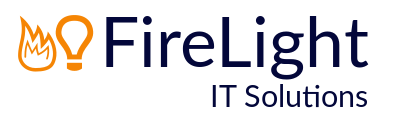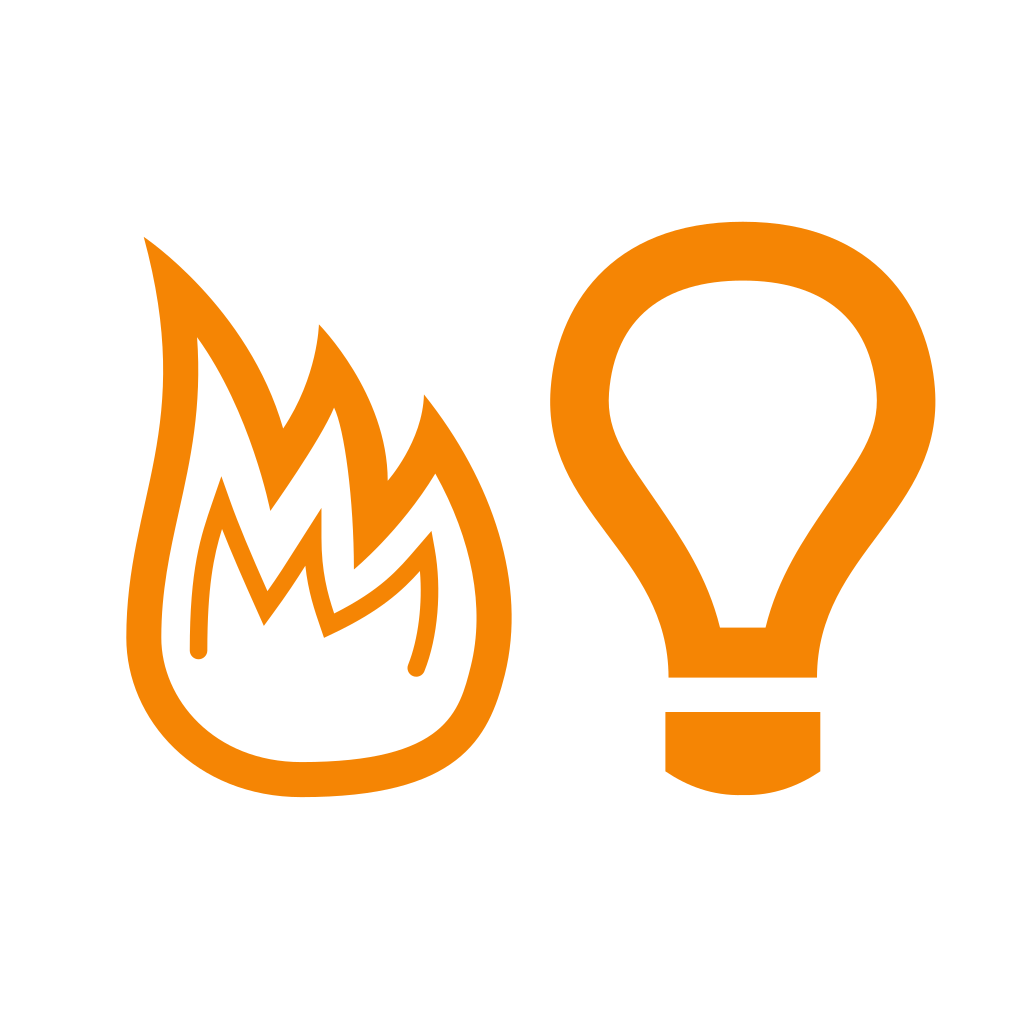macOS Security: Disable Admin Rights
It is much harder for malware to install without you becoming aware if the account you are logged in with does not have permission to install applications.
Create a separate "Admin" account for maintenance, then change your account to a standard user account. You'll still be able to install software, but you'll be required to enter the "Admin" username and password every time you need to install something new.
For macOS:
Click on the Apple Menu in the top left corner of the screen and select System Preferences.
Click on Users & Groups.
Click the padlock and type your administrator username and password (this will be your current username and password).
Click the Plus (+) symbol.
Select Administrator from the New Account: drop-down list, then fill out the remaining fields using "Admin" or "IT" (or similar) for the username.
Click Create User.
Now sign out of the system and sign back in again using the new "Admin" username and password.
Click on the Apple Menu in the top left corner of the screen and select System Preferences.
Click on Users & Groups.
Click the padlock and type your administrator username and password (this will be your current username and password).
Select your original/everyday account from the Other Users list
Un-tick Allow user to administer this computer.
Sign out and then back in again as your original user.