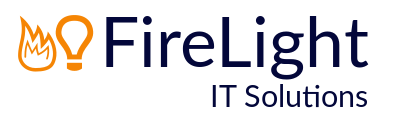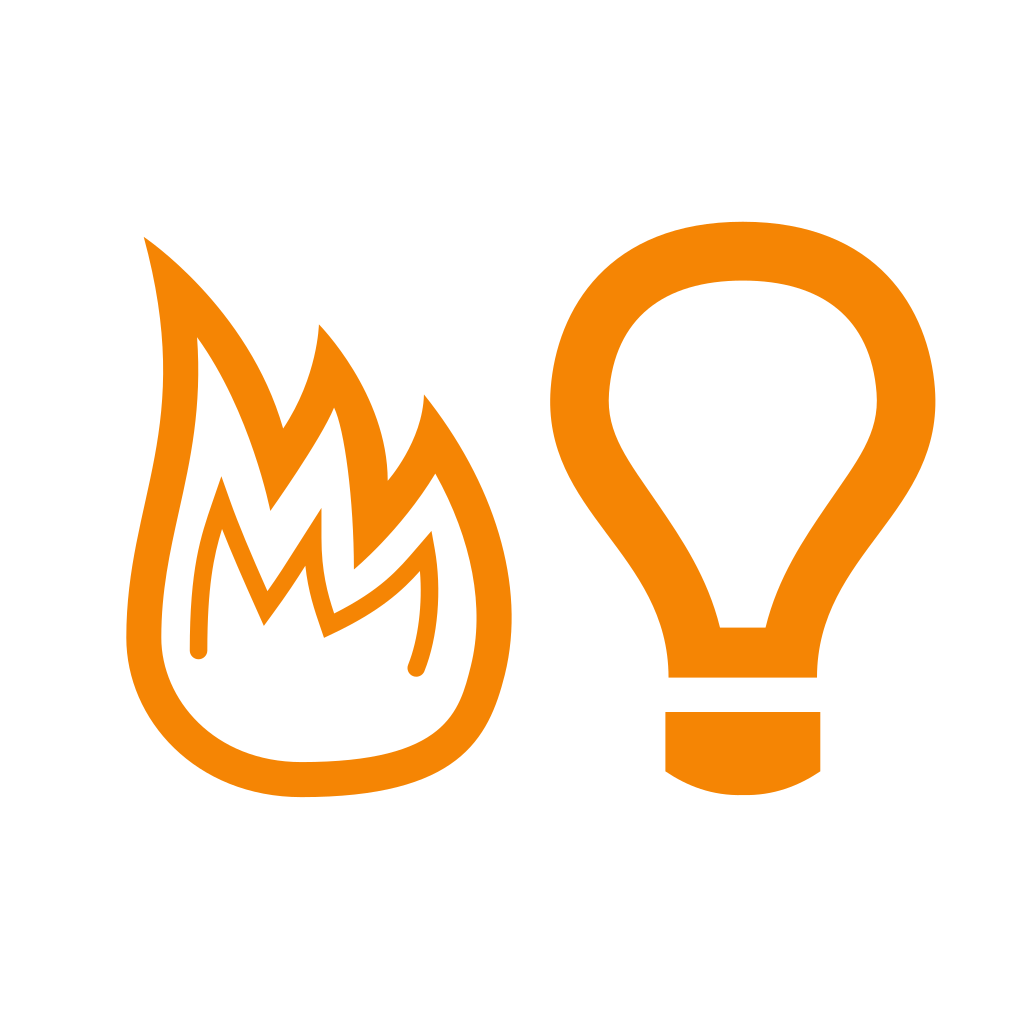How to Hide Disabled Office 365 Mailboxes From the Global Address List (GAL)
If you have lots of shared mailboxes in your Microsoft 365 tenant, you may not want these to be visible in your Global Address List (GAL).
This could be the case if you use the Office 365 Shared Mailbox feature as an archive for users/employees who have departed.
To stop the address showing in the Global Address List, follow the steps below:
Load the admin portal: https://admin.microsoft.com/
Select Teams & Groups > Shared Mailboxes
Select the shared mailbox you’d like to hide from the GAL
Click Edit under Show in global address list
Untick the option to Show in my organization’s global address list
Click the Save button
Image by Oberholster Venita from Pixabay