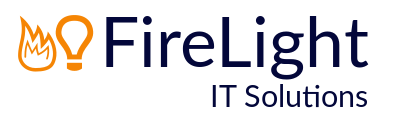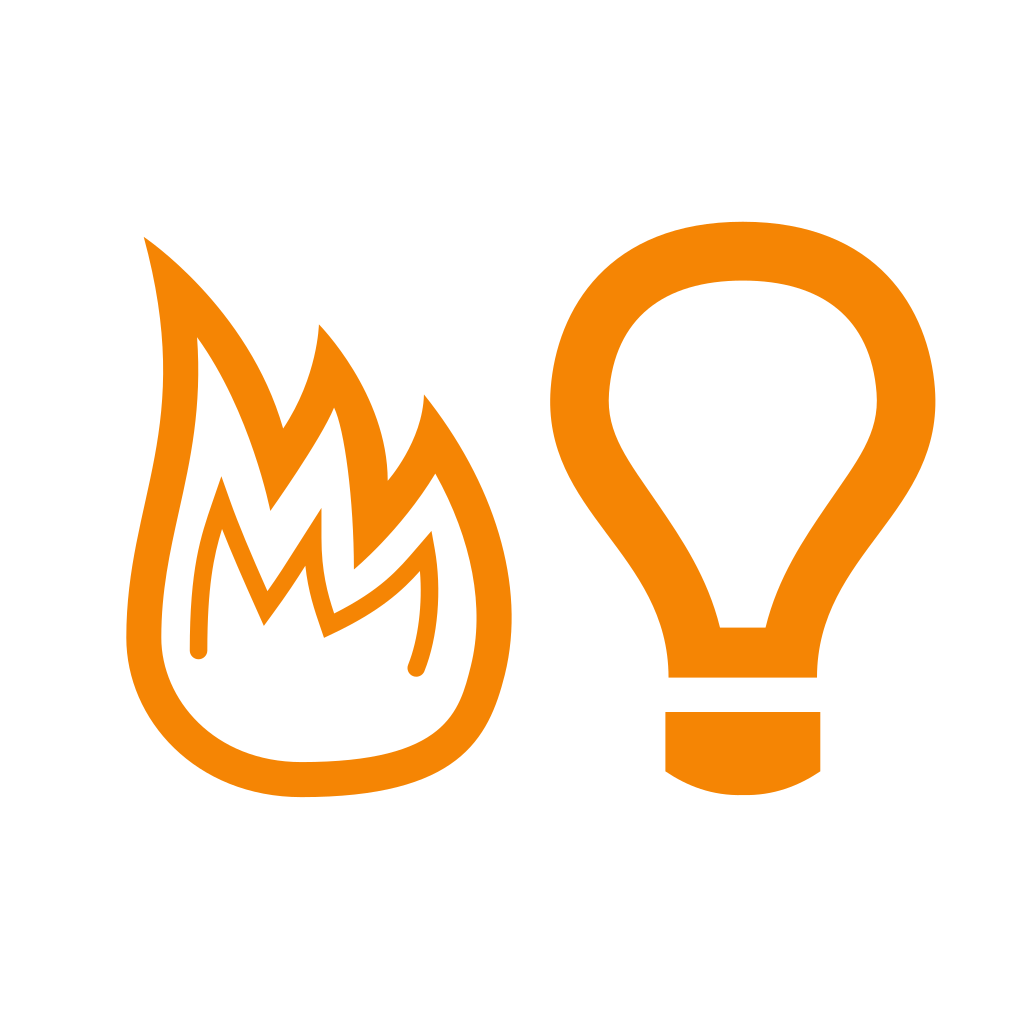Office 365: Turn on Mailbox Archiving
By default Business Office 365 subscriptions come with 50GB of mailbox storage included. You can however enable an archive for each user (also known as In-Place Archiving) giving each user an extra 50GB to automatically store old email. The retention limit of storage in the mailbox defaults to two years but this can be modified.
The user that will be enabling the mailbox archives must have the Mail Recipients role:
- Log in at http://portal.office.com/
- Go to Admin > Admin centres > Exchange.
- Go to permissions > admin roles.
- Select Recipient Management and click the edit pencil at the top.
- Under Members add in the required user.
- Click Save.
To enable the archive for a mailbox:
- Log in at http://portal.office.com/
- Go to Admin > Admin centres > Security & Compliance.
- Go to Data governance > Archive.
- Select the mailbox that you want to enable the archive for and click Enable.
- A warning pops up about items being moved to the archive, click Yes.
- You can click the refresh icon to update the details pane and keep an eye on the archiving process.