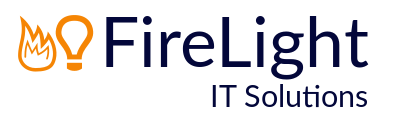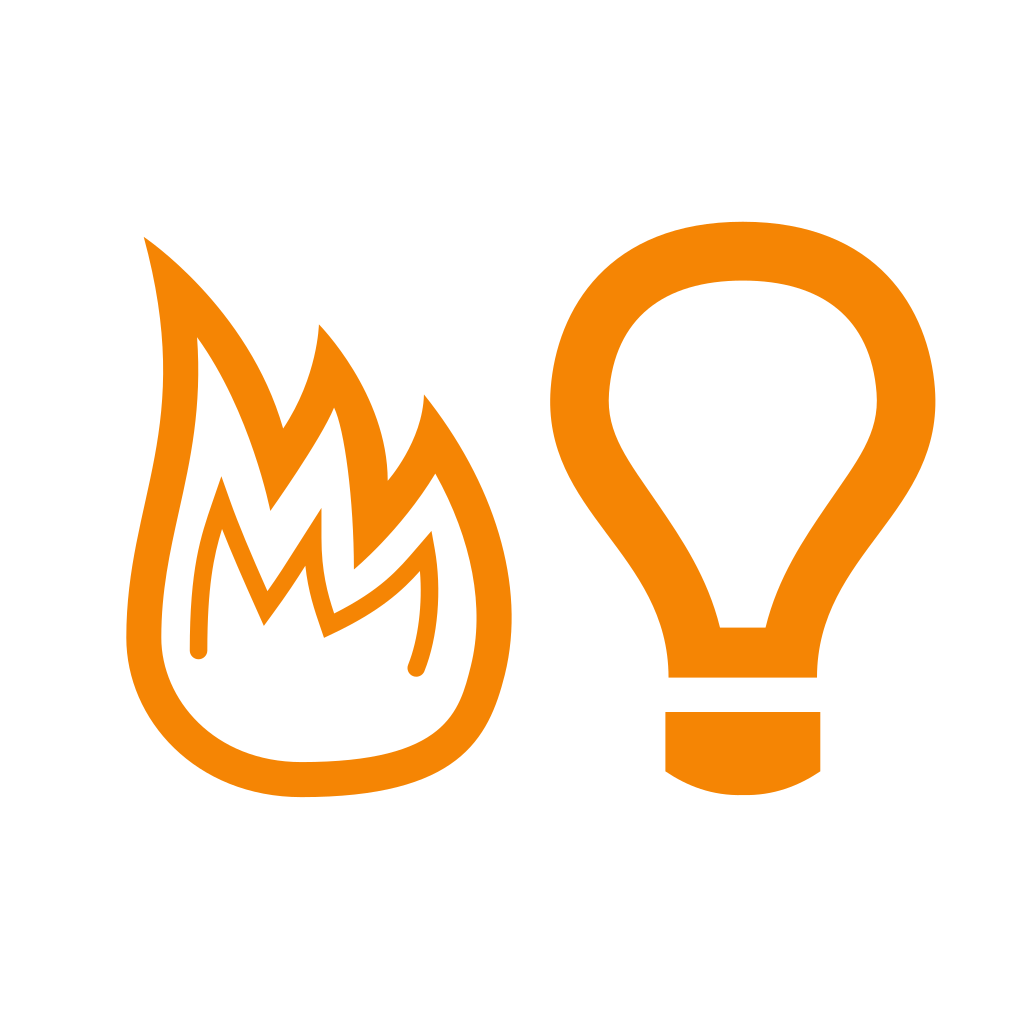If you've just signed up to a business office 365 subscription do these five things next...
If you've just signed up to Office 365 with a Business plan there are a number of things you should do right away.
1. Turn on Mailbox Auditing
You can log mailbox access by mailbox owners, delegates and administrators but it's not enabled by default. Once enabled you will be able to track down events such as inadvertently deleted mail by users. Another reason to turn on logging is so that users can be re-assured that admins aren't reading user mail without permission, because all mailbox access is logged.
2. Turn on Mailbox Archiving
By default Business Office 365 subscriptions come with 50GB of mailbox storage included. You can however enable an archive for each user (also known as In-Place Archiving) giving each user an extra 50GB to automatically store old email. The retention limit of storage in the mailbox defaults to two years but this can be modified.
3. Migrate Mail, Contacts and Calendars properly
There are a number of things to watch out for when migrating Mail, Contacts and Calendar items from another system into Office 365. For example if you migrate from an On-Premise Exchange Server by simply exporting mailboxes to PST and then importing into Office 365 via Outlook you will find that a number of historic emails (or all) containing recipients from the GAL (Global Address List) will be shown as a jumbled mess of characters.
4. Turn on Multi-factor Authentication
All Global Administrators, and ideally all users should have Multi-factor Authentication (MFA) enabled as soon as possible. MFA allows you to secure your users' access at no additional cost. Once enabled the users will additionally need to provide an access code to sign into Office 365.
5. Back Up your Office 365 Data
Office 365 data is stored in one of Microsoft's secure data centres, and replicated to other data centres. This is not the same as a back up, and Microsoft make no guarantee that if data is lost that they will be able to restore it for you promptly. You should look at ways of backing up the data stored in your Office 365 tenant so that you have an independent way of restoring that data should the need arise.
If you would like any further information or advice about any of these points, or want to speak to us about Office 365, IT Support or IT Management, please get in touch.